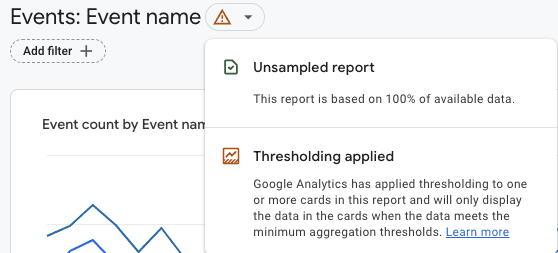
Are you frequently seeing a thresholding warning message in your Google Analytics 4 reports, despite the report being unsampled? If so, you might be wondering what thresholding is, what it does, and how to avoid it. In this article, we’ll explain all of that.
Firstly, let’s define what thresholding is. In Google Analytics 4, it is a feature that is caused by Google Signals, which enables the tracking of users across different devices and platforms. When you enable Google Signals, it collects data from users who have signed into their Google accounts and have turned on the feature. This data is then used to provide insights into your audience’s demographics, interests, and other characteristics.
However, enabling Google Signals can also trigger the thresholding feature. If your GA4 property contains data from Google Signals, Google Analytics will hide rows in reports with small user numbers (usually below 50 users/events per row). As a result, the GA4 interface will hide data for traffic sources that generate fewer than 50 users in the given time frame, even though the data is still stored in the database.
Google states that this feature is in place to prevent GA users from identifying individual users based on the data that Google Signals adds to their reports, such as age and gender. Unfortunately, as GA users, we cannot adjust these system-defined thresholds.
So, how can you avoid thresholding in GA4? The answer is simple: don’t enable Google Signals unless you plan to use demographic reports and GA4 audiences for remarketing in Google Ads. If you have enabled Google Signals in the past, disabling it will only help with future data. For older data that contains Signals data, thresholding will still apply.
If you need to use one of the two features mentioned earlier, there is a workaround to turn off thresholding by changing the default reporting identity. However, this approach has its caveats. The default reporting identity is a feature that affects how GA calculates users of your website/app. You can change it by going to Admin > Reporting Identity, where you’ll see two options: device-based and observed.
In conclusion, understanding thresholding in Google Analytics 4 and how to avoid it is crucial to ensure accurate reporting. By following the steps outlined in this article, you can bypass the thresholding feature and retrieve more accurate data in your GA4 reports.

